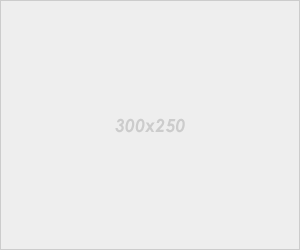Most people tend to get aggravated when their PC is running slow particularly in times that you really need to wrap up something. some people doesn't know that Random Access Memory (RAM) in a computer plays a major role on how fast and smooth the PC can run an application. basically, RAM's main task is to speed up all processing requested by the user.

When this instance happen and you feel kicking your PC because of how slow it is. pause and grab your Flash drive and use it as a RAM!.
Although this process is not as effective as the real "RAM" can do. this should be a great and easy to do alternative when time comes that you feel speeding up things. and you can't afford to immediately head to a computer store to buy a new expensive RAM.
How to use USB Drive as RAM in Windows XP
Follow below steps to use USB drive as RAM on Windows XP.
Step 1: Insert your USB Drive
Step 2: Right Click on “My Computer“
Step 3: Click on “Advance Tab“
Step 4: Now in performance click on “Settings“
Step 5: Now click on “Advance” and then on “change“
Step 6: Now select your USB drive, that you want to use as RAM
Step 7: After selecting your USB drive, click on “Custom size“
Step 8: click on “set“button and click on” OK“
Now restart your PC and you are ready to use USB Drive as RAM in your Windows XP PC.
NOTE: When removing your Flash Drive make sure to "Safely Remove" it. to avoid damages.
How to Use USB Drive as RAM in Windows 7 & Windows 8
The follow this steps to use USB drive as RAM on Windows 7 and 8.
Step 1: Insert your USB Drive
Step 2: Format it
Step 3: After formatting it, right-click on your USB drive
Step 4: Select “Properties”
Step 5: Click on “ReadyBoost tab”
Step 6: Now click on “use this device”
Step 7: Now move the slider to the maximum size
Step 8: Click “OK” and “Apply”
Now again restart your Windows 7 or Windows 8 PC or Laptop and you are done!
Disclaimer: Do it on your own risk.